certbot –apacheできない
現象
root@tk2-249-34028:~# certbot –apache
Saving debug log to /var/log/letsencrypt/letsencrypt.log
The requested apache plugin does not appear to be installed
原因
certbotをインストールしたときに apache用のプラグインがいっしょにインストールされなかったときに出るエラーです。
解決方法
apt install python3-certbot-apache
Let’s Encryptで認証キーの更新コマンド(certbot renew)を入力したら下記のようなエラーが出ました。
Let’s Encryptは無料のSSL認証キーがもらえる便利なサービスですが、無料なだけに3ヶ月に1回キーの更新をしなければなりません。そこでいつも通り「certbot renew」コマンドを使ってすべてのドメインを更新しようとしたところ・・・1つのドメインで、下記のようなエラーメッセージが出てしまいました。
Attempting to renew cert (www.xxxxxxxx.com) from /etc/letsencrypt/renewal/www .xxxxxxx.com.conf produced an unexpected error: Some challenges have failed. . Skipping. .xxxxxxx.com.conf produced an unexpected error: Some challenges have failed.
それではということでマニュアルで更新を試す
しょうがないので、Googleでいろいろ調べて、マニュアルモードで更新をかけてみることにしました。
certbot certonly --manual -d {ドメイン名}
【設定例】
certbot certonly --server https://acme-v02.api.letsencrypt.org/directory -d www.xxxxxxx.com --manual --preferred-challenges dns-01
すると、また別のエラーが・・・
コマンドを投入しても赤い字でエラーが出ます。
念の為に、コマンドを入れた時の表示を詳しく見てみると、以下のような記述が出ており、それを無視して続行したためにエラーになっていました・・・
Please deploy a DNS TXT record under the name _acme-challenge.www.xxxxxxx.com with the following value: rM5fnLRaCqG5pa5HGEpkXsjI5EF9JyU2Bs7w9ErvKXQ Before continuing, verify the record is deployed.
これは、DNSのTXTレコードに指定された文字列を入れろという指示です。この文字列は、certbot コマンドを入れる度に変わりますので注意が必要です。この表示が出たら、それ以上進まないで、ここでご自分のドメインのDNSレコードを編集する画面を開きます。GoDaddyの場合は、自分の持っているドメインの一覧から、DNSメニューのDNSを選択すれば、DNSレコードを編集する画面を選べます。
GoDaddyのDNSマネージャでの設定方法

DNSレコードの編集画面で、TXTレコードを追加します。もしも、指示が、「_acme-challenge.www.xxxxxxx.com」のようにwwwを含んでいる場合、DNSのTXTレコードのHOSTの部分には、「_acme-challenge.www」を設定します。こうしないと認証が通りませんでした。もしも、「_acme-challenge.xxxxxxx.com」のようにwwwを含んでいない場合は、TXTレコードのHOST部分には、「_acme-challenge」とだけ入力します。
DNSの設定ができたらコマンドをすすめる
多分、ENTERキーを押せという指示のところで止まっていたと思いますので、DNSレコードの編集ができたらまず、下記のサイトでDNSレコードにちゃんとTXTレコードが追加されたかどうかを確かめます。
https://mxtoolbox.com/SuperTool.aspx
最終的に
最終的に、「 – Congratulations! Your certificate and chain have been saved at:」というメッセージが出れば更新完了です!
エラーを出しすぎるとブロックされる
Let’s Encryptでは、certbotなどのコマンドで1時間に5回以上認証エラーを出すと、1時間だけコマンドの入力ができなくなります。
An unexpected error occurred: There were too many requests of a given type :: Error creating new order :: too many failed authorizations recently: see https://letsencrypt.org/docs/rate-limits/
制限事項の詳細を読んでおこう
あれこれいじくっていて、このメッセージがでてしまったら、少し休んでからまた作業しなおしましょう。他にもいろいろな制限があるみたいなので、一度下記のページを読んでおくことをお勧めします。
https://letsencrypt.org/docs/rate-limits/
更新時のエラー
ステップ1
autoで更新ができない場合、以下のコマンドを投入します。
certbot certonly --manual -d {ドメイン名}
すると、以下のような表示が出ますので「y」を押下します。
Are you OK with your IP being logged?
- - - - - - - - - - - - - - - - - - - - - - - - - - - - - - - - - - - - - - - -
(Y)es/(N)o: y
すると、以下のような指示が出ます。
Create a file containing just this data
《文字の羅列1》
And make it available on your web server at this URL:
http://www.ドメイン名.com/.well-known/acme-challenge/《文字の羅列2》
- - - - - - - - - - - - - - - - - - - - - - - - - - - - - - - - - - - - - - - -
Press Enter to Continue
ここで、ENTERキーを押さないで、以下の作業をします。
- フォルダを作成する
DocumentRoot以下に「.well-known/acme-challenge」というフォルを作ります。例えば、DocumentRootが「/homne/htdocs/www」だとすると、「/homne/htdocs/www/.well-known/acme-challenge」となります。 - フォルダ内にファイルを作る
上記1で作ったフォルダ内に、次のようなファイルを作成します。「/homne/htdocs/www/.well-known/acme-challenge/《文の羅列2》」そのファイルの中に、《文字の羅列1》を書き込んで保存します。 - ファイルをHTTP:80でアクセスできるようにする
/etc/httpd/conf/httpd.confを編集して、「/homne/htdocs/www/.well-known/acme-challenge/《文の羅列2》」が、HTTP(ポート番号:80)でアクセスできるようにします。httpd.confを編集したらWEBサーバを再起動します。 - ENTERキーを押下する
上のスクリプトで、「Press Enter to Continue」のところで、ENTERキーを押下して処理を進めます。赤い色のエラー文が出なければ成功です。次のステップに進みます。
ステップ2
ステップ1の処理が成功したら、次のステップに進みます。
certbot -d ドメイン名.com -d www.ドメイン名.com
このコマンドを投入すると、以下の表示が出ます。
Saving debug log to /var/log/letsencrypt/letsencrypt.log
Plugins selected: Authenticator apache, Installer apache
Starting new HTTPS connection (1): acme-v02.api.letsencrypt.org
Cert not yet due for renewal
You have an existing certificate that has exactly the same domains or certificate name you requested and isn't close to expiry.
(ref: /etc/letsencrypt/renewal/www.diving-team.com.conf)
What would you like to do?
- - - - - - - - - - - - - - - - - - - - - - - - - - - - - - - - - - - - - - - -
1: Attempt to reinstall this existing certificate
2: Renew & replace the cert (limit ~5 per 7 days)
- - - - - - - - - - - - - - - - - - - - - - - - - - - - - - - - - - - - - - - -
Select the appropriate number [1-2] then [enter] (press 'c' to cancel): 2
1は既存の認証を再インストール、2は更新です。
すると、次に以下のような表示が出ます。
Please choose whether or not to redirect HTTP traffic to HTTPS, removing HTTP access.
- - - - - - - - - - - - - - - - - - - - - - - - - - - - - - - - - - - - - - - -
1: No redirect - Make no further changes to the webserver configuration.
2: Redirect - Make all requests redirect to secure HTTPS access. Choose this for
new sites, or if you're confident your site works on HTTPS. You can undo this
change by editing your web server's configuration.
- - - - - - - - - - - - - - - - - - - - - - - - - - - - - - - - - - - - - - - -
Select the appropriate number [1-2] then [enter] (press 'c' to cancel): 1
1は、設定を変更しない。2はHTTPSアクセスのみに限定する変更をhttpd設定に加える。今回は1を選択しました。すると、以下のような赤いメッセージが出ますが、問題ありません。
Future versions of Certbot will automatically configure the webserver so that all requests redirect to secure HTTPS access. You can control this behavior and disable this warning with the --redirect and --no-redirect flags.
最後に、必要であればHTTP(80)でアクセスできるようにしていた設定を削除します。
- 人工知能の基礎:パーセプトロン
- Pythonヒント: コマンドライン引数の便利ライブラリ
- Pythonのヒント:パスワードを隠す
- GMailを大量に削除する方法
- 🚀 Linuxディストロ比較表(GUI有無・新旧別)
- Windowsが不定期に再起動するKP41
- データ構造とアルゴリズム
- Arduino Uno R4 Wifi で WiFi接続
- KiCAD 8 部品さがしお助けページ
- Linuxサーバを楽に引っ越す際のヒント
- google adsense で儲ける方法
- AmazonFireTVをUSBメモリに録画する方法
- 応用プログラミング演習Ⅰのヒント
- さくらのVPSのubuntuにLAMP環境をインストール
- WEBサイトHowTo
- エレクトロハーモニクス
- 漢字書き順表示WEB
- Windows11 削除できないファイル・フォルダを削除
- STM32 Nucleo Boardで電子サイコロ
- STM32 Nucleo BoardでGPIO
- STM32 Nucleo BoardでLED点滅
- STM32F103でマイコン遊び
- windows11のエクスプローラのクイックアクセスを復活させる方法
- iCloud写真でjpg画像をダウンロードできない
- Acrobatが遅い時に見る記事
- Wordpress サイト・ヘルスチェック
- imgur:既にアップロードした写真を既存のpost(Album)に入れ…
- 無料SSL Let's EncryptでWordpressサイトをSSL化する-Ubuntu版
- [ubuntu]ドメイン購入からWordpress設定までの全工程解説
- WordPressのメール送信が遅い時のトラブルシューティングとGmai…
- ドコモ携帯が海外でネット接続できなくなるトラブル・パケット…
- R Studio 統計分析システムの導入方法
- Let's Encrypt revoke & サイト消去 @ubuntu
- paiza.ioのjavaプログラムにコマンドライン引数を与える方法2選
- PHP - Ajaxでリアルタイムチャットなど
- PHPMailer導入とトラブル対策
- Netflixの音声をHome Pod mini で再生できない
- wordpress二段階認証の注意点など
- Wordpressの保存ができない・オートセーブを完全に停止する
- ブラザー・レーザープリンタ HL-317CDW リセット
- 動画配信のトラブル対処(ブーンというノイズが乗る)
- 無料SSL Let's EncryptでWordpressサイトをSSL化する-centos版
- 一番簡単なCentOS PHP7.3から7.4への移行方法
- 一番わかりやすいBracketsの導入とトラブルシューティング
- パソコンへのLinuxの導入
- WordPressを多言語化する
- Wordpressの投稿一覧画面から要らない項目を削除する
- VisualStudio2013にあったセットアッププロジェクトを戻す!
- Visual Studioで使うSSHの秘密鍵をputtygenで作成する方法
- PHPMailerのログ出力をSyslogにする
- Open Graph HTML手書きのウエブサイトをSNSでシェアできるよう…
- MacBookProにBootcampでWindows10を入れる際のポイント
- Let's Encryptのトラブルシューティング
- 無料SSL Let's EncryptでWordpressサイトをSSL化する
- client denied by server configuration
- CentOs8 インストール後にすべきことメモ
- C# でWindowsサービスの「説明」を取得する方法
- C# NotifyIconの実装
- 【Windows10】ホテルのWiFi接続時にWiFiのログイン画面が出ない…